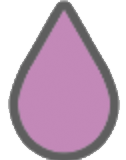Ever felt that Safari is running at its lowest? Or maybe websites just didn’t load properly, and you felt that your privacy is peeping outside the window? It can be your browser cache and cookies acting up. These bits of data are supposed to help in storing your preferences and speeding up your browsing. But when they get cluttered up, they create problems. On the other hand, issues are raised concerning privacy. This guide will show you how to clear cache and cookies and to bring back that fast and smooth running of your Safari browser.
Why Clear Cache and Cookies in Safari?
Offers benefits to clear your cache and cookies. Below are just some of the benefits of cookie and data deletion.
Faster Browser Performance
Think of a web browser as a requisition closet. Cache and cookies are the dresses. Over time, it has a lot of things in it that slow down its owner in searching for specific things. And that’s what clearing temporary files do-it speeds up Safari, removing outdated data. Cached images and scripts can get corrupted, which can lead to display problems; imagine loading an old version of a website that has recently been updated-this happens due to cached files.
Added Privacy and Security
Cookies trace your web path. That’s where the matter of privacy arises. All of a sudden, ads appear on your screen which are geared towards your taste. There’s also the risk of data elimination. Regularly delete cookies, particularly after visiting sensitive sites, to help secure your digital identity.
Getting Websites to Behave
Websites act weird sometimes. Cache clearing may fix them. Some information displayed may be incorrectly shown, or certain features may simply not work right. A shopping cart on the Internet may not update because of cached data. Clear it and watch.
Clearing Cache and Cookies on macOS Safari
Here is how to clean cookies for fast browsing on a Mac. The detailed steps below take you through clearing Safari cache and cookies on macOS.
Develop Menu
First, enable the Develop menu. If you don’t see it, enter Safari preferences, navigate to Advanced, and check “Show Develop menu in menu bar”. After this, do the steps as follows.
- Click Develop in the menu bar.
- Click Empty Caches.

Manage Website Data
You can delete cookies and website data from the Safari preferences. Here’s how:
- Open “Safari” and go to “Preferences”.
- Click on “Privacy”.
- Tap on “Manage Website Data”.
- Click on “Remove All” or select specific sites.

Clear History
Clearing history also removes some cached data. Here are the steps.
- Click “History” in the menu bar.
- Choose “Clear History”.
- Chose the time range; for example, last hour, today, all history.

Clearing Cache and Cookies on iOS Safari (iPhone/iPad)
If you happen to have an iPhone or an iPad, clearing the cache is so simple; here are the steps.
Using the Settings App
Access the Safari settings through the iOS Settings app. Then:
- Open the “Settings” app.
- Scroll down to “Safari” and tap it.
- Select the “Clear History and Website Data” option.
Don’t forget that this clears your browsing history also.

Advanced Management of Website Data
You can get a little more particular with website data management. The following steps would take you through that:
- Open the “Settings” app.
- Scroll down to “Safari” and tap on it.
- Tap “Advanced”.
- Tap “Website Data”.
- Either remove all data or select particular sites.

Tips and Best Practices
With these practices, you should be able to keep Safari running smoothly. They are simple enough.
Purging the Cache and Cookies on a Regular Basis
Make cache and cookie cleaning a ritual. Clean it weekly or monthly, depending on your browsing habits. Your browser will thank you for the routine maintenance.
Use Private Browsing Mode
Use the Private Browsing feature for extra privacy. It prevents Safari from saving any history, cookies, and cache. A terrific option when you want to go shopping for gifts or just research.
Cookie Management Settings
You choose exactly what Safari does with cookies. You can block all cookies, allow cookies from the current website only, or allow all cookies. Choosing to block all cookies will keep your privacy intact, but it may affect how the site you are visiting actually works.
Fixing Common Problems
What happens if something goes wrong? Here are some regular problems and how to fix them.
Trouble Logging Into a Website
Clearing the cookies logs you out of websites. Be ready with passwords-a quick fix when websites go funny.
Website Display Problems
Is there still something wrongs in display after clearing cache? Restarting Safari or restarting the device might fix the occasional stubborn issue.
Problems in Syncing
Clearing data may mess with syncing across devices. Check iCloud settings and ensure Safari sync is turned on.
Conclusion
Clearing cache and cookies speeds up and improves Safari performance while enhancing your privacy. If done regularly, it should keep your browser running smoothly. Follow the above steps, and enjoy a faster and safer browsing experience.